
Irinos Measurement System
➔ This chapter provides help for typical network connection problems. More information is available in the users manual of the Irinos-Tool.
Usually one or more of the following reasons lead to connection problems:
oNetwork cabling is invalid.
oThe network configuration of the PC differs from the network configuration of the Irinos-System.
oThe communication settings for the MscDll are wrong.
Checking network cabling
a)Check, if the network interface of the Irinos-System is connected to the network interface of the PC.
A working electrical connection is signalled by the "Link-LED" (IR-MASTER) respecively the "Ethernet-LED" (integrated Master). This LED must either be turned on or flashing.
Proceed with the next step, if this is the case.
Verifying the network configuration
b)Start the Irinos-Tool. It searches for all available Irinos-Systems in the network and lists them in a table. Your Irinos-System should be listed in this table. You can use the MAC address to verify this (the MAC address is printed on the type-plate of the Master Irinos-Box).
The IP settings will also be displayed in this table.
c)Try to connect to the Irinos-System via the Irinos-Tool.
Proceed with the next step, if the connection cannot be established.
Otherwise proceed with step f).
d)Open the network configuration of the Irinos-System by douple-clicking in the table row. The following window opens:
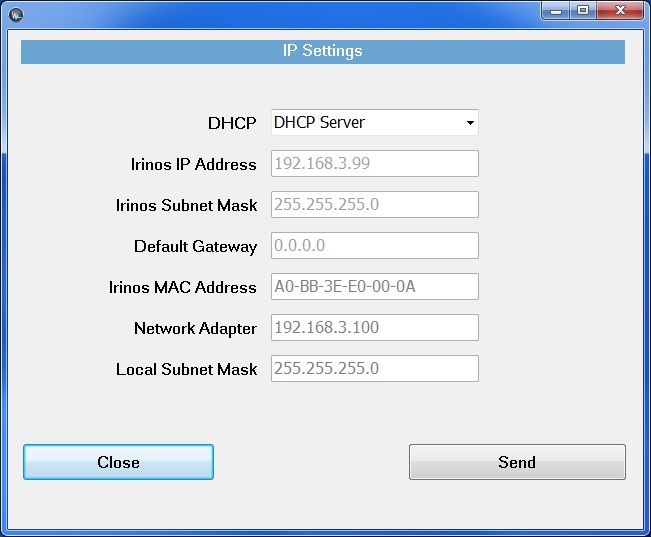
Network configuration of the Irinos-Tool
e)Open the Windows configuration settings of the network adapter, which is connected to the Irinos-System. Open the settings for "internet protocol version 4 (TCP/IPv4)".
In case the DHCP-Server of the Irinos-System is enabled, the option "Optain an IP address automatically" must be enabled (see left figure below).
In case the Irinos-System has a fixed IP address, the PC must also have a fixed IP address. Both IP addresses must be within the same subnet. In most cases the subnet mask 255.255.255.0 is used. In this case the first three elements of the IP addresses must be the same. If the Irinos-System for example has the IP address 192.168.178.1, the PC must have an IP address of the range 192.168.178.2 to 192.168.178.254 (see right figure below).
If necessary, change the Windows IP settings.
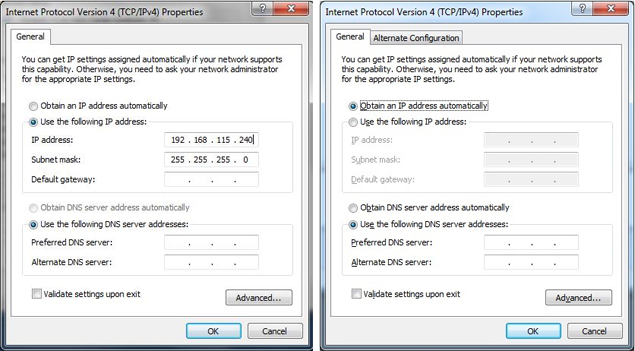
Windows IP configuration
Adopting the communication settings for the measurement application
f)If a connection is established via the Irinos-Tool, is generates the configuration file Msc.cfg. It is located in the same directory as the Irinos-Tool.
The same configuration file is required by the measurement application. It must be located in the same directory as the MscDll.dll.
Copy the file Msc.cfg from the directory of the Irinos-Tool into the directory of the measurement application. In case this file already exists, it must be replaced.
g)Start the application. The connection should now be established.
